- Blog /
- Prometheus Metrics Explained: Counters, Gauges, Histograms & Summaries

Prometheus Metrics Explained: Counters, Gauges, Histograms & Summaries
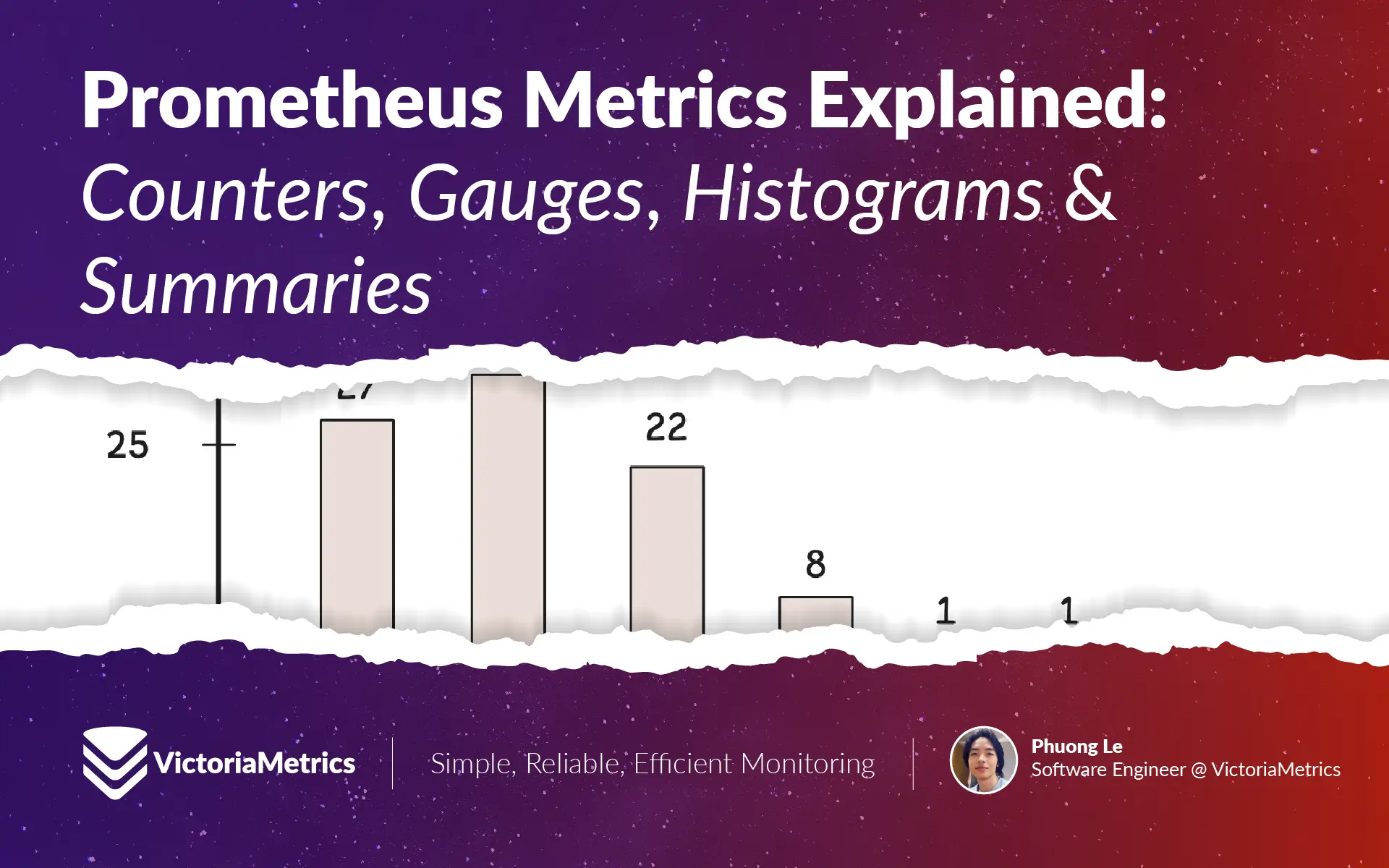
This discussion is part of the basic monitoring series, an effort to clarify monitoring concepts for both beginners and experienced users:
- Counters, Gauges, Histograms & Summaries (We’re here)
- Instant Queries and Range Queries Explained
- Functions, Subqueries, Operators, and Modifiers
- Alerting Rules, Recording Rules, and Alertmanager
Metric
#
A metric is a snapshot of a measurement or count at a specific moment, for example:
- Resource usage metrics track system performance, such as CPU utilization, memory usage, or disk I/O rates.
- Application metrics measure how the software operates, including request rates, response times (e.g., how long 95% of requests take), and error rates.
- Business metrics focus on outcomes like the number of active users, revenue generated by a specific feature, or customer retention rates.
Monitoring systems store metrics, analyze them, send alerts (to Slack, Telegram, etc.), and visualize trends through dashboards. These tools provide insight and help drive informed decisions.
Now, collecting all these metrics is great, but without a clear goal, it’s easy to get lost in the noise. There are a few structured ways to think about which metrics actually matter:
- The USE (Utilization, Saturation, Errors) methods: focuses on system health—how much of a resource is in use (utilization), how close things are to their limits (saturation), and how many issues are popping up (errors).
- The RED (Rate, Errors, Duration) methods: is all about performance and reliability. E.g. it looks at how often requests hit your service (rate), how many of them fail (errors), and how long they take to process (duration, or latency).
- The Four Golden Signals (Latency, Traffic, Errors, Saturation) signals: If you can only track a handful of things, these four give you a solid overall picture of system health—how fast requests are handled (latency), how much demand there is (traffic), how many failures occur (errors), and how much strain the system is under (saturation).
How Metrics are Represented
#
A time series is a sequence of data points indexed by timestamps, with each data point representing a value measured at a specific moment. Each time series is identified by a metric name and a set of labels (key-value pairs) that distinguish it from other time series.
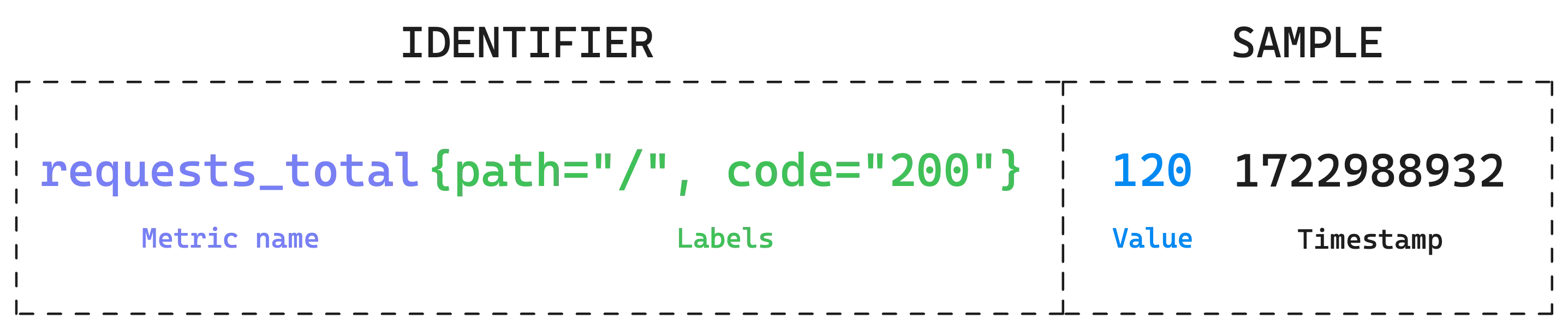
That said, a metric consists of four elements: a name (a string), labels (key-value pairs), a value (a floating-point number), and a timestamp (Unix time).
Metric Name and Labels
#
Metrics can include extra details using labels, which are just key-value pairs that add context. These help break down the data in a more meaningful way. For example:
http_requests_total{path="/", code="200"}represents the total number of requests served at the root path/with a200status code.http_requests_total{path="/admin", code="403"}tracks requests to/adminthat resulted in a403(forbidden) response.
Labels aren’t always necessary. You might come across metrics without any labels when checking /metrics—the common endpoint where monitoring tools pull data from:
go_memstats_heap_alloc_bytes 1.37669232e+08
go_memstats_heap_idle_bytes 2.73235968e+08
process_open_fds 59
Even when labels aren’t explicitly shown, monitoring tools or agents often attach predefined labels in the background.
Interestingly, the metric name itself (e.g. http_requests_total) is considered a label with a special key: __name__. So, http_requests_total{path="/", code="200"} is actually the same as {__name__="http_requests_total", path="/", code="200"}.
A unique combination of a metric name and its labels forms what’s called a timeseries id. For instance, requests_total{path="/login", code="200"} and requests_total{path="/", code="200"} are two separate timeseries, even though they share the same metric name, because the path label has different values.
Tip: Limit your labels
Every unique label value creates a new timeseries. High-cardinality labels—like IP, userID, or phoneNumber—can quickly generate an overwhelming number of timeseries, slowing down the monitoring system.
Sample
#
Each sample of a timeseries is basically a snapshot of a specific timeseries at a given moment:
- The value is a floating-point number that represents the actual measurement—how many requests, how much CPU, etc.
- The timestamp is when the value was recorded. If it’s not provided, monitoring tools will just use the current time when storing the sample.
Monitoring tools collect these samples from target servers at regular intervals and store them in a timeseries database. Some systems also allow applications to push metrics directly, instead of waiting for the tool to scrape them.
Metric Types
#
Monitoring systems typically don’t classify metrics into types—everything is just a measurement. That said, the idea of metric types still helps make sense of what’s being tracked.
Counter
#
A counter does exactly what you’d expect—it counts things. It only increases (or resets to zero) and never goes down.
This makes counters perfect for tracking things that continuously grow, like the number of requests hitting a server, the number of errors logged, or the total transactions processed.
![]()
Now, there’s a common situation where a counter might suddenly drop to zero—when a service restarts or crashes.
Fortunately, rate calculations like increase() (total increase over time) and rate() (per-second increase on average) handle this by detecting when a counter unexpectedly decreases (for example, from 200 to 0). When this happens, they assume a reset occurred and automatically add the last recorded value (200 in this case) to future counts
Therefore, even if your server crashes multiple times, the data remains smooth. You probably won’t even notice the resets in the graphs.
Question!
“How does the system know your metric is a counter? Didn’t you just say VictoriaMetrics doesn’t classify metrics into types?”.
The counter-like behavior isn’t built into the metric itself—it depends on how you query the data. Certain functions tell VictoriaMetrics to treat the data as if it were a counter:
increaseiraterate
So, if you just query my_metric, you’re getting raw data—no counter reset handling, nothing fancy. But if you query rate(my_metric[5m]), VictoriaMetrics will apply counter reset detection and correction, because rate is one of those functions that expects counter behavior.
Gauge
#
Unlike counters, which only move in one direction, gauges can increase or decrease, reflecting real-time changes. This makes them useful for tracking values that fluctuate.
![]()
If you want to see how much memory is available at this moment or how busy the CPU is, a gauge gives you that snapshot. It’s not about cumulative counts—it’s about what’s happening right now.
Histogram
#
A histogram measures how values are spread across a range. In simple terms, it shows how often different values show up within certain intervals, or buckets.
To get a sense of this, take a look at this breakdown of HTTP request durations:
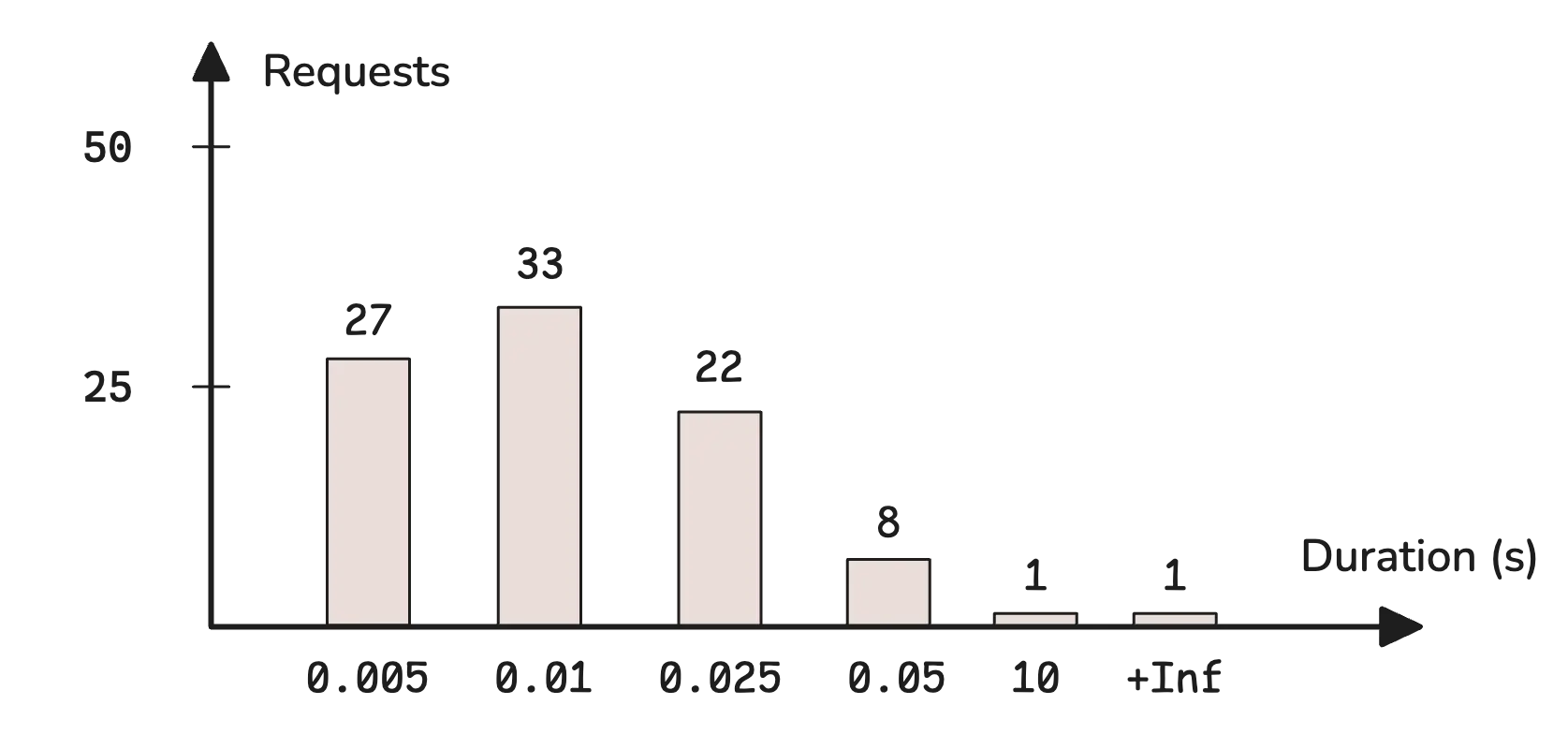
This represents different response time ranges and how many requests fall into each:
- 0.005s bucket: 27 requests took ≤ to 0.005 seconds.
- 0.01s bucket: 33 requests took more than 0.005s but ≤ to 0.01s.
- 0.025s bucket: 22 requests took more than 0.01s but ≤ to 0.025s.
- 0.05s bucket: 8 requests took more than 0.025s but ≤ to 0.05s.
- 10s bucket: 1 request took more than 0.05s but ≤ to 10s.
- +Inf bucket: 1 request took longer than 10s.
In monitoring, these buckets are usually defined with the le (less-or-equal) label. However, bucket values are cumulative. This means that each bucket includes all the counts from the previous ones. The chart above doesn’t reflect that directly, but a typical histogram looks more like this:
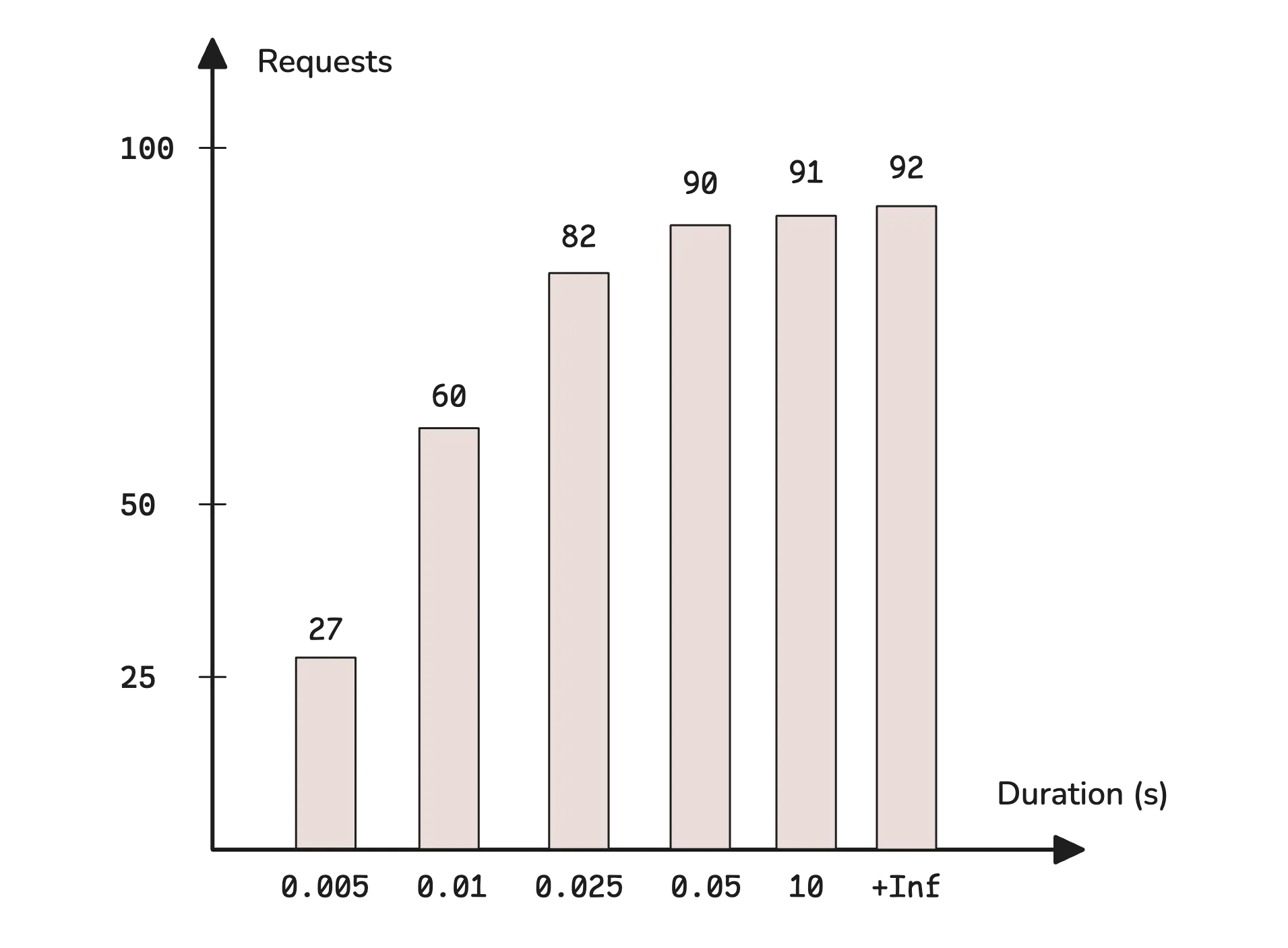
For example, http_requests_total{method="GET", le="200"} represents the total number of GET requests with a response time of 200 milliseconds or less—which also includes everything from the previous buckets (like 100ms and below).
In text format, histograms usually include three different metric suffixes:
_bucket: Counts how many observations fall into each range._sum: Tracks the total sum of all recorded values._count: Counts the total number of recorded observations.
http_request_duration_seconds_bucket{url="/",le="0.005"} 27
http_request_duration_seconds_bucket{url="/",le="0.01"} 60
http_request_duration_seconds_bucket{url="/",le="0.025"} 82
http_request_duration_seconds_bucket{url="/",le="0.05"} 90
http_request_duration_seconds_bucket{url="/",le="10"} 91
http_request_duration_seconds_bucket{url="/",le="+Inf"} 92
http_request_duration_seconds_sum{url="/"} 16.025
http_request_duration_seconds_count{url="/"} 92
A histogram is basically a set of counters. Looking at _count, we can see that 92 total requests were recorded. _sum tells us that the combined response time for all of them was 16.025 seconds. Most requests finished in under 0.05s.
One of the biggest advantages of histograms is that they allow percentile estimation. If you want to know how long it took to serve 95% of requests in the last 5 minutes, you can use this query:
histogram_quantile(0.95, sum(rate(http_request_duration_seconds_bucket{url="/"}[5m])) by (le))
This will tell you the response time below which 95% of requests were completed. It’s a useful way to understand performance, especially if you want to make sure that most users are getting fast responses.
Here’s how this query works, step by step:
rate(http_request_duration_seconds_bucket{url="/"}[5m]): Calculates the average per-second rate of requests in each bucket over the last 5 minutes.sum(...) by (le): Groups all buckets with the samelevalue (ignoring other labels likestatusormethod) and sums up the rates.histogram_quantile(0.95, ...): Estimates the 95th percentile from the histogram data.
If you’re new to this, don’t worry. We’ll go deeper into functions later in this series.
Classic histograms have several limitations.
In practice, classic histograms come with some challenges:
- You must define bucket ranges ahead of time, but predicting accurate ranges can be difficult and may become inaccurate over time.
- More buckets require more memory, disk space, and result in slower queries, while fewer buckets mean losing important details.
- Two time series with different bucket ranges are not comparable and cannot be aggregated together.
To address these issues, VictoriaMetrics introduces a new histogram format: Improving Histogram Usability for Prometheus and Grafana - Aliaksandr Valialkin. Additionally, Prometheus introduced native histograms in version v2.40.0.
Summary
#
A summary works similarly to a histogram, but the key difference is where quantiles are estimated.
With histograms, data points are sorted into predefined buckets, stored as cumulative counts, and quantiles are estimated later using histogram_quantile. Summaries, on the other hand, calculate quantiles before exporting the data—right on the client side:
go_gc_duration_seconds{quantile="0"} 0.000189744
go_gc_duration_seconds{quantile="0.25"} 0.000242796
go_gc_duration_seconds{quantile="0.5"} 0.000271349
go_gc_duration_seconds{quantile="0.75"} 0.000313472
go_gc_duration_seconds{quantile="1"} 0.0021355
go_gc_duration_seconds_sum 1.519748632
go_gc_duration_seconds_count 4695
This metric tracks the duration of Go garbage collection (GC) cycles in seconds:
quantile="0": The shortest GC duration observed: 0.000189744 sec (189.7µs).quantile="0.25": 25% of GC cycles took ≤ 0.000242796 sec (242.8µs).quantile="0.5": 50% of GC cycles took ≤ 0.000271349 sec (271.3µs).quantile="0.75": 75% of GC cycles took ≤ 0.000313472 sec (313.5µs).quantile="1": The longest GC duration recorded: 0.0021355 sec (2.14ms).
So, most GC cycles are extremely short—just a fraction of a millisecond.
Since summaries already come with quantile labels, there’s no need to define buckets. This makes them useful when the range of values isn’t predictable.
However, you lose flexibility. Unlike histograms, summaries don’t allow percentile calculations after the fact. If you need to compute the 95th percentile later, you can’t—because it wasn’t precomputed. Summaries also can’t be aggregated across labels, meaning if you have multiple instances of an application, you can’t merge their summary data to get an overall view.
Insight: How summaries estimate quantiles
- You can choose which quantiles a summary should track—it doesn’t have to be just 0, 0.25, 0.5, 0.75, and 1. Each quantile also comes with an associated error tolerance.
- For example, if you configure a summary to estimate the 95th percentile (0.95 quantile) with an error margin of 0.01, it guarantees that the reported value is within ±1% of the actual 95th percentile.
- This error margin exists because storing every single observation to compute exact quantiles would be too resource-intensive. Instead, summaries use algorithms that approximate quantiles within the allowed error range. A summary estimating the 95th percentile with a 1% error margin will require more resources than one allowing a 5% margin.
Naming Conventions
#
The most important rule in naming metrics is to keep them readable, descriptive, and clear. When you have hundreds or even thousands of metrics, you want to pick them wisely—without wasting time trying to figure out what each one actually represents.
That said, there are a few conventions for naming metrics and labels. These aren’t strict rules, but following them keeps things consistent:
- Use
snake_case: Metric and label names should be insnake_case, and free of special characters. - Label value: There aren’t any strict restrictions here, but it’s best to avoid spaces; prefer a dash (
-) instead. For example,env="prod-us-west"is better thanenv="prod us west". - Metric name prefix: A prefix usually describes the component or service. Some common ones include
http_,go_,node_,mysql_,redis_, etc. - Metric name suffix: The suffix usually indicates either the metric type or the base unit of the measurement (typically in plural form).
- Metric type is often reflected in the suffix, such as
_totaland_countfor counters. It can be combined with base units, e.g._bytes_total,_seconds_total. - Base units are commonly used in gauges, such as
_bytes,_errors, and_seconds. It’s best to stick to base units—prefersecondsovermilliseconds.
- Metric type is often reflected in the suffix, such as
- No redundant label names: If the metric name already provides context, there’s no need to repeat it in the labels. Instead of
http_requests_total{http_status="200"}, just usestatus="200". - Consistent naming: If one metric uses
service="auth", don’t useapp="auth-service"in another. Stick to the same structure.
For more details, check out Prometheus’s Metric and label naming.
Read next: Instant Queries and Range Queries Explained
Stay Connected
#
If you spot anything that’s outdated or have questions, don’t hesitate to reach out. You can drop me a DM on X(@func25) or VictoriaMetrics’ Slack.
Who We Are
#
If you want to monitor your services, track metrics, and see how everything performs, you might want to check out VictoriaMetrics. It’s a fast, open-source, and cost-saving way to keep an eye on your infrastructure.
Leave a comment below or Contact Us if you have any questions!
comments powered by Disqus